Building a Vue cookie consent banner
Jan 20, 2023
With internet privacy regulations, like GDPR, coming into effect, managing cookies is becoming increasingly important. Cookies are pieces of information apps set in users’ browsers to help them store information and identity. It’s possible to use PostHog without cookies, but it’s simpler to use them.
To ensure you are compliant with regulations such as GDPR, your app must receive consent to use cookies. One way to do this is with a cookie consent banner, and this tutorial shows you how to build one in Vue, a popular JavaScript framework.
Step 1: Setting up our Vue app
First, if you haven’t used Vue before, install the command line interface (CLI). You also need a package manager such as npm, which you can get by installing Node.
After installing the CLI, you can create the Vue project. We are naming ours "tutorial." When the CLI prompts you with options, choose vue3 and npm (or yarn, it doesn’t matter).
Next, head into the folders it created and run the server. This launches the site.
Now you have the template for a Vue app that is ready for PostHog and a cookie consent banner.
Step 2: Installing PostHog
We’ll add PostHog as a plugin to Vue. This way we can access it everywhere in our Vue app and use it to make our cookie banner functional. To do this, install posthog-js, create a plugins folder, and a posthog.js file within that folder.
In posthog.js, add the code to set up and initialize PostHog as a plugin.
In main.js, import the PostHog plugin and connect it to our app.
Once you run npm run serve again and head into the cookies for your site, you should see a PostHog cookie added.

Our app did this without the consent of the user, and now, it’s time to build the cookie consent banner to fix this.
Step 3: Creating our cookie banner component
First, create a CookieBanner.vue component in our components folder.
For our cookie banner, create a basic component with some details about cookies, buttons to accept and decline, and some basic styling. You can customize it more if you like (our posthog.com cookie banner can provide some inspiration).
Back in App.vue, import the CookieBanner component and add below the default HelloWorld component.
That gives us a basic cookie consent banner in our Vue app. It’s not the prettiest, but you can modify it to fit your site.

The problem is that it doesn’t function at the moment. We must add the logic to opt users in or out of cookies. Luckily, PostHog makes this easy.
Step 4: Adding the opt out (or in) logic
PostHog has methods to help us opt user in or out and deal with cookies. We’ll add click handlers to our buttons and connect them to methods that use PostHog to either opt in or out of tracking.
When you reload your page and click decline, your PostHog cookie disappears and an opt_in_out key is added to local storage. If you click accept, the value in local storage is 1, and the cookie stays.
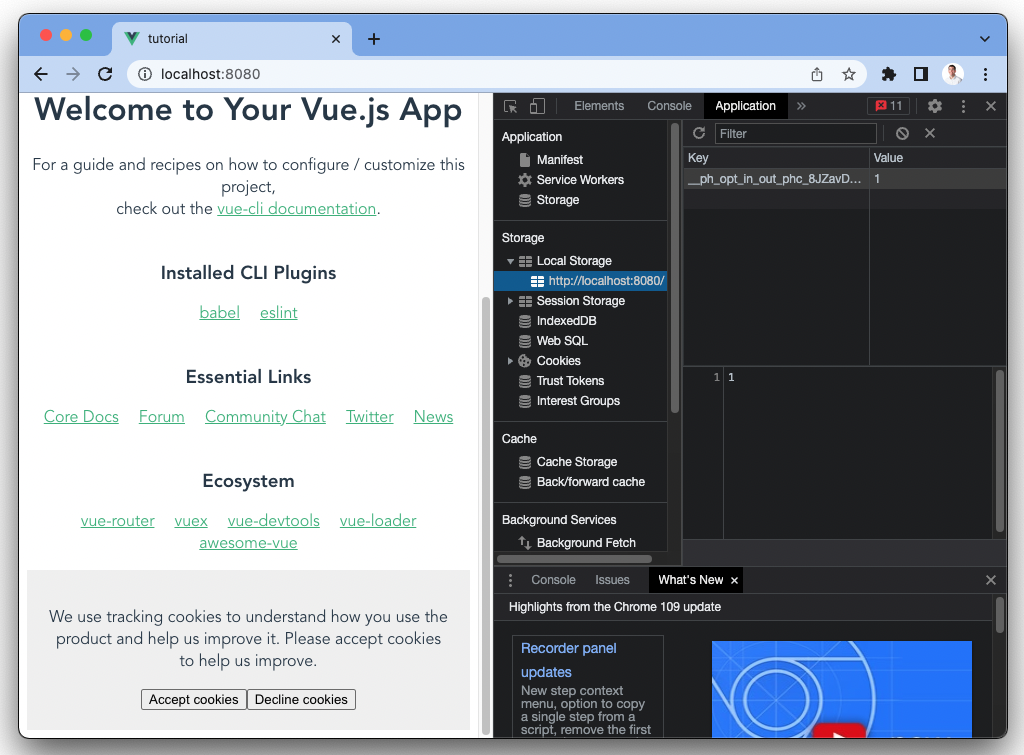
This is the functionality we want, but the banner stays no matter if the user clicked an option (and that’s annoying). We can add some more logic, again using PostHog, to hide the banner if the user choose an option.
Step 5: Making the banner conditional
First, we want to hide the banner on page load if the user opted in or out. To do this, we can check with more PostHog methods, and if they have made a choice, don’t show the banner.
If you reload the site and have the PostHog opt_in_out key in local storage, the banner disappears.
We also want the banner to disappear when the user chooses an option. Right now, it only disappears when the page loads. To do this, emit a hideBanner message from the CookieBanner component and handle it in App.vue.
In App.vue, we can handle the hideBanner message and set showBanner to false.
Once we’ve done that, our cookie consent banner is fully functional. Try it out by clicking accept and decline, making sure it disappears, and the correct values show up in cookies and local storage. Clear local storage to reset and test again.
