You can receive messages in Slack whenever your actions trigger.
Note: Currently it's only possible to receive messages in a single Slack channel. If you'd like to receive messages in more than one channel, you can use the Zapier integration.
1. Create an app in Slack
Go to the Slack developer dashboard and create a new app. Call it "PostHog" and connect it to the workspace of your choice.
Optional: Feel free to use an image from here as the app's logo.

2. Create a webhook in Slack
Go to the 'Incoming Webhooks' page for your newly-created app and toggle 'Activate Incoming Webhooks' to turn it on. Then click on 'Add New Webhook to Workspace' and select the channel that the action posts to.

3. Connect your webhook to PostHog
Copy the Webhook URL from Slack, navigate to project settings in PostHog, and paste the URL into the "Webhook integration section".

Click "Test & Save" and you should receive a message on Slack.
Note: In your project settings, you'll also see a "Slack integration" section. You can ignore this as this is not required for setting up the Slack webhook. It's only required for setting up Subscriptions to receive regular reports for any insight or dashboard.

4. Post actions to the webhook
In PostHog, navigate to the action that you'd like to receive webhooks for. Then select "Post to webhook when this action is triggered". You can also modify the message format.
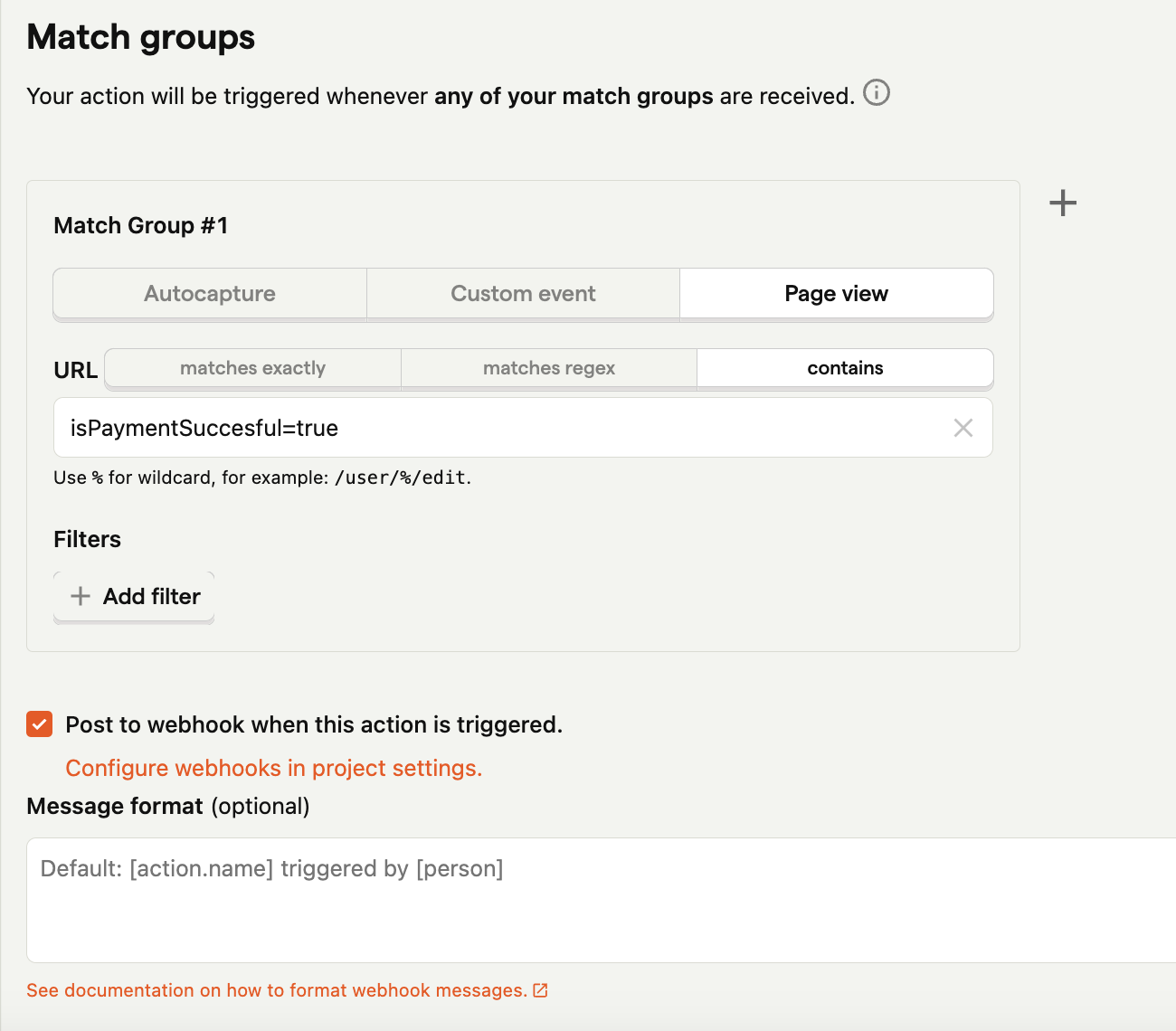
5. Celebrate!
